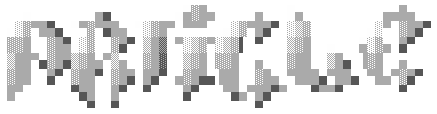|
Back to ASCII Art Academy Draft 2.0 Copyright 1996, 1997 by John Cowan and Paul Burton Portions Copyright 1991, 1993, 1994 by Glenn Chappell and Ian Chai May be freely copied and distributed. This is a copy of the FIGFont Standard Document. Source
IntroductionThis document specifies the format of font files, and the associated control files, used by the FIGlet and FIGWin programs (FIGdrivers). It is written for designers who wish to build fonts (FIGfonts) usable by either program, and also serves as a standard for development of future versions or similar FIGdrivers. Some features explained here are not supported by both programs. See separate documentation to learn how to use FIGlet or FIGWin. NOTE: FIGWin 1.0 is packaged with a program called FIGfont Editor for Windows 1.0, which is just that. It does not require a complete understanding of this document to create FIGfonts. However it is a good idea to become familiar with the "BASIC DEFINITIONS AND CONCEPTS" information before using it. If you design a FIGfont, please send an e-mail announcement to <figletfonts@onelist.com>, the FIGlet fonts mailing list, and email a copy to <ianchai@usa.net> for him to put it at the ftp site. Basic Definitions and Concepts"FIGfont"A FIGfont is a file which represents the graphical arrangement of characters representing larger characters. Since a FIGfont file is a text file, it can be created with any text editing program on any platform. The filename of a FIGfont file must end with ".flf", which stands for "FIGLettering Font". "FIGcharacters" and "Sub-characters"Because FIGfonts describe large characters which consist of smaller characters, confusion can result when descussing one or the other. Therefore, the terms "FIGcharacter" and "sub-character" are used, respectively. "FIGdriver"The term FIGdriver is used in this document to encompass FIGlet, FIGWin, and any future programs which use FIGfonts. "FIGure"A FIGure (thusly capitalized) is an image created by a FIGdriver. "FIG"A bit of history: In Spring 1991, inspired by the Email signature of a friend named Frank, and goaded on by Ian Chai, Glenn Chappell wrote a nifty little 170-line "C" program called "newban", which would create large letters out of ordinary text characters. At the time, it was only compiled for UNIX. In hindsight, we now call it "FIGlet 1.0". FIGlet stands for Frank, Ian, and Glenn's letters. In various incarnations, newban circulated around the net for a couple of years. It had one font, which included only lowercase letters. In early 1993, Ian decided newban was due for a few changes, so together Ian and Glenn added the full ASCII character set, to start with. First, though, Ian had to find a copy of the source, since Glenn had tossed it away as not worth the disk space. Ian and Glenn discussed what could be done with it, decided on a general re-write, and, 7 months later, ended up with 888 lines of code, 13 FIGfonts and documentation. This was FIGlet 2.0, the first real release. To their great surprise, FIGlet took the net by storm. They received floods of "FIGlet is great!" messages and a new contributed FIGfont about once a week. To handle all the traffic, Ian quickly set up a mailing list, Daniel Simmons kindly offered space for an FTP site, several people volunteered to port FIGlet to non-Unix operating systems, ...and bug reports poured in. Because of these, and the need to make FIGlet more "international", Ian and Glenn released a new version of FIGlet which could handle non-ASCII character sets and right-to-left printing. This was FIGlet 2.1, which, in a couple of weeks, became figlet 2.1.1. This weighed in at 1314 lines, and there were over 60 FIGfonts. By late 1996, FIGlet had quite a following of fans subscribing to its mailing list. It had been ported to MS-DOS, Macintosh, Amiga, Apple II GS, Atari ST, Acorn and OS/2. FIGlet had been further updated, and there were nearly 200 FIGfonts. John Cowan and Paul Burton are two FIGlet fans who decided to create new versions. While John wrote FIGlet version 2.2 using C, Paul wrote FIGWin 1.0, the first true GUI (Windows) implementation of FIGlet, using Visual Basic. John and Paul worked together to add new features to FIGfont files which could be read by both programs, and together wrote this document, which we hope helps to establish consistency in FIGfonts and help with the creation of future FIGdrivers. FIGlet 2.2 has about 4800 lines of code, of which over half is a support library for reading compressed files. FIGlet 2.2 and FIGWin 1.0 both allow greater flexibility by use of new information which can be contained in FIGfont files without interfering with the function of older FIGdrivers. NOTE: The Macintosh version of FIGlet is still command-line driven as of this writing, and a GUI version is very much in demand. The FIGlet C code is written to be easily plugged in to a GUI shell, so it will be a relatively easy task for a Macintosh developer. "Layout Modes"A FIGdriver may arrange FIGcharacters using one of three "layout modes", which define the spacing between FIGcharacters. The layout mode for the horizontal axis may differ from the layout mode for the vertical axis. A default choice is defined for each axis by every FIGfont. The three layout modes are:
For vertical fitting or smushing, entire lines of output FIGcharacters are "moved" as a unit. Not all FIGdrivers do vertical fitting or smushing. At present, FIGWin 1.0 does, but FIGlet 2.2 does not. Further, while FIGlet 2.2 allows the user to override the FIGfont designer's set of smushing rules, FIGWin 1.0 does not. NOTE: In the documentation of FIGlet versions prior to 2.2, the term "smushmode" was used to mean the layout mode, and this term further included the smushing rules (if any) to be applied. However, since the layout mode may or may not involve smushing, we are straying from the use of this somewhat misleading term. "Smushing Rules"Again, smushing rules are for controlled smushing. If none are defined to be active in a FIGfont, universal smushing occurs instead. Generally, if a FIGfont is "drawn at the borders" using sub-characters " There are six possible horizontal smushing rules and five possible vertical smushing rules. Below is a description of all of the rules. NOTE: Ignore the "code values" for now. They are explained later. The Six Horizontal Smushing Rules
The Five Vertical Smushing Rules
"Hardblanks"A hardblank is a special sub-character which is displayed as a blank (space) in rendered FIGures, but is treated more like a "visible" sub-character when fitting or smushing horizontally. Therefore, hardblanks keep adjacent FIGcharacters a certain distance apart. NOTE: Hardblanks act the same as blanks for vertical operations. Hardblanks have three purposes:
"Character Sets" and "Character Codes"When you type using your keyboard, you are actually sending your computer a series of numbers. Each number must be interpreted by your computer so that it knows what character to display. The computer uses a list of definitions, called a "character set". The numbers which represent each character are called "character codes". There are many character sets, most of which are internationally accepted as standards. By far, the most common character set is ASCII, which stands for "American Standard Code for Information Interchange". ASCII identifies its characters with codes ranging from 0 to 127. NOTE: The term "ASCII art" has become well-understood to mean artistic images which consist of characters on your screen (such as FIGures). For a list of the printable ASCII characters with the corresponding codes, see the section Required FIGcharacters below. The other ASCII codes in the range of 0 through 31 are "control characters" such as carriage-return (code 13), linefeed/newline (code 10), tab (code 9), backspace (code 8) or null (code 0). Code 127 is a delete in ASCII. Getting more technical for just a moment: A byte consisting of 8 bits (eight 1's or 0's) may represent a number from 0 to 255. Therefore, most computers have DIRECT access to 256 characters at any given time. A character set which includes 256 characters is called an 8-bit character set. For Latin-based languages, ASCII is almost always the first half of a larger 8-bit character set. Latin-1 is the most common example of an 8-bit character set. Latin-1 includes all of ASCII, and adds characters with codes from 128 to 255 which include umlauted ("double-dotted") letters and characters with various other accents. In the United States, Windows and most Unix systems have Latin-1 directly available. Most modern systems allow the possibility of changing 8-bit character sets. On Windows systems, character sets are referred to as "code pages". There are many other character sets which are not mentioned here. DOS has its own character set (which also has international variants) that includes graphics characters for drawing lines. It is also an extension of ASCII. For some languages, 8-bit character sets are insufficient, particularly on East Asian systems. Therefore, some systems allow 2 bytes for each character, which multiplies the 256 possibilties by 256, resulting in 65536 possible characters. (Much more than the world will ever need.) Unicode is a character set standard which is intended to fulfill the worldwide need for a single character set which includes all characters used worldwide. Unicode includes character codes from 0 to 65535, although at present, only about 22,000 characters have been officially assigned and named by the Unicode Consortium. The alphabets and other writing systems representable with Unicode include all Latin-alphabet systems, Greek, Russian and other Cyrillic-alphabet systems, Hebrew, Arabic, the various languages of India, Chinese, Japanese, Korean, and others. The existing Unicode symbols include chess pieces, astrological signs, gaming symbols, telephones, pointing fingers, etc. --- just about any type of FIGcharacter you may wish to create. Unicode is constantly (but slowly) being extended to handle new writing systems and symbols. Information on Unicode is available at http://www.unicode.org and at ftp://unicode.org. Unicode, Latin-1, and ASCII all specify the same meanings for overlapping character codes: ASCII 65 = Latin-1 65 = Unicode 65 = "A", formally known as "LATIN CAPITAL LETTER A". Since a keyboard usually has only about 100 keys, your computer may contain a program called a "keyboard map", which will interpret certain keystrokes or combinations of keystrokes as different character codes. Keyboard maps use "mapping tables" to make these determinations. The appropriate keyboard activity for a given character code may involve several keystrokes. Almost all systems are capable of handling at least 8-bit character sets (containing 256 characters), so there is always an active keyboard map, at least for those characters which are not actually painted on the keys. (United States users may not even know that their computer can interpret special keystrokes. Such keystrokes may be something similar to holding down the ALT key while typing a character code on the numeric keypad. Try it!) Below are characters 160 through 255, AS REPRESENTED ON YOUR SYSTEM.
IMPORTANT NOTE: Depending on which character set is active on your system, you may see different characters. This document (like all computer documents) does not contains characters per se, only bytes. What you see above is your particular computer's representation of these byte values. In other words, your active character set. However, if it is Latin-1, the first visible character is an inverted "!", and the last is an umlauted "y". Although we can safely assume your computer has ASCII, it does not necessarily have the Latin-1 character set active. What does all this have to do with FIGfonts??? First, it should be evident that it is best to use only ASCII characters for sub-characters when possible. This will ensure portability to different platforms. FIGlet has gained international popularity, but early versions were made to handle only FIGcharacters with assigned character codes corresponding to ASCII. So, over the years there have been four methods used to create "virtual mapping tables" within the program itself:
Creating FIGfontsNOTE: FIGWin 1.0 is packaged with a program called FIGfont Editor for Windows 1.0, which is just that. There is no need to read further if you intend to use it. However, the section "CONTROL FILES" below is still relevant. Since a FIGfont file is a text file, it can be created with any text editing program on any platform, and will still be compatible with FIGdrivers on all operating systems, except that the bytes used to indicate the end of each text line may vary. (PC's use carriage return and linefeed at the end of each line, Macintosh uses carriage return only, and UNIX uses linefeed only.) This minor difference among operating systems is handled easily by setting your FTP program to ASCII mode during upload or download. So there is no need to be concerned about this as long as you remember to do this during file transfer. The filename of a FIGfont file must end with ".flf", which stands for "FIGLettering Font". The first part of the filename should contain only letters, and should be lowercase on operating systems which permit case sensitive filenames. The filename should be unique in the first 8 characters, since some older file systems truncate longer filenames. It is easier to modify an existing FIGfont than it is to create a new one from scratch. The first step is to read and understand this document. You may want to load "standard.flf" or another FIGfont into a text editor as an example while you read. A FIGfont file contains three portions: a header line, comments, and FIGcharacter data. The Header LineThe header line gives information about the FIGfont. Here is an example showing the names of all parameters:
For those desiring a quick explanation, the above line indicates that this FIGfont uses "$" to represent the hardblank in FIGcharacter data, it has FIGcharacters which are 6 lines tall, 5 of which are above the baseline, no line in the FIGfont data is more than 20 columns wide, the default horizontal layout is represented by the number 15, there are 3 comment lines, the default print direction for this FIGfont is left-to-right, a complete description of default and possible horizontal and vertical layouts is represented by the number 143, and there are 229 code-tagged characters. The first seven parameters are required. The last three (Direction, Full_Layout, and Codetag_Count, are not. This allows for backward compatibility with older FIGfonts, but a FIGfont without these parameters would force a FIGdriver to "guess" (by means not described in this document) the information it would expect to find in Full_Layout. For this reason, inclusion of all parameters is strongly recommended. Future versions of this standard may add more parameters after Codetag_Count. A description of each parameter follows:
Interpretation of Layout ParametersFull_Layout describes ALL information about horizontal and vertical layout: the default layout modes and potential smushing rules, even when smushing is not a default layout mode. Old_Layout does not include all of the information desired by the most recent FIGdrivers, which is the inspiration for the creation of the new Full_Layout parameter. Old_Layout is still required for backward compatibility, and FIGdrivers must be able to interpret FIGfonts which do not have the Full_Layout parameter. (SeeStandardized Capabilities of current and future FIGdrivers.) Versions of FIGlet prior to 2.2 do not recognize the Full_Layout parameter. Documentation accompanying FIGlet versions prior to 2.2 refer to Old_Layout as "smushmode", which is somewhat misleading since it can indicate layout modes other than smushing. Old_Layout and Full_Layout must contain some redundant information. Setting the layout parameters is a matter of adding numbers together ("code values"). What follows is a chart of the meanings of all code values. (You may skip down to Setting Layout Parameters Step-by-Step if you prefer, or if you find this portion confusing.) Full_Layout: (Legal values 0 to 32767)
When no smushing rules are included in Full_Layout for a given axis, the meaning is that universal smushing shall occur, either by default or when requested. Old_Layout: (Legal values -1 to 63)
* When Full_Layout indicates UNIVERSAL smushing as a horizontal default (i.e., when none of the code values of horizontal smushing rules are included and code value 128 is included in Full_Layout) Old_Layout must be set to 0 (zero). Older FIGdrivers which cannot read the Full_Layout parameter are also incapable of universal smushing. Therefore they would be directed to the "next best thing", which is horizontal fitting (kerning). NOTE: You should NOT add the -1 value to any positive code value for Old_Layout. This would be a logical contradiction. See Standardized Capabilities of current and future FIGdrivers for the behavior of a FIGdriver when the Full_Layout parameter is absent (presumably in an older FIGfont). The following rules establish consistency between Old_Layout and Full_Layout.
In general terms, if Old_Layout specifies horizontal smushing rules, Full_Layout must specify the same set of horizontal rules, and both must indicate the same horizontal default layout mode. Setting Layout Parameters Step-by-StepThe following step-by-step process will yield correct and consistent values for the two layout parameters. You may skip this if you find the explanations above easier to use. Step 1: Start with 0 for both numbers.
Step 2: Set the DEFAULT HORIZONTAL LAYOUT MODE.
Step 3: Specify HOW TO SMUSH HORIZONTALLY WHEN SMUSHING.
Step 4: Set the DEFAULT VERTICAL LAYOUT MODE.
Step 5: Specify HOW TO SMUSH VERTICALLY WHEN SMUSHING.
Step 6: You're done. The resulting value of Old_Layout will be a number from -1 to 63. The resulting value of Full_Layout will be a number from 0 and 32767. FIGfont CommentsAfter the header line are FIGfont comments. The comments can be as many lines as you like, but should at least include your name and Email address. Here is an example which also shows the header line.
Comments are not required, but they are appreciated. Please comment your FIGfonts. Remember to adjust the Comment_Lines parameter as you add lines to your comments. Don't forget that blank lines DO count. FIGcharacter DataThe FIGcharacter data begins on the next line after the comments and continues to the end of the file. Basic Data StructureThe sub-characters in the file are given exactly as they should be output, with two exceptions:
In most FIGfonts, the endmark character is either "@" or "#". The FIGdriver will eliminate the last block of consecutive equal characters from each line of sub-characters when the font is read in. By convention, the last line of a FIGcharacter has two endmarks, while all the rest have one. This makes it easy to see where FIGcharacters begin and end. No line should have more than two endmarks. Below is an example of the first few FIGcharacters, taken from small.flf. NOTE: The line drawn below consisting of "|" represents the left margin of your editor. It is NOT part of the FIGfont. Also note that hardblanks are represented as "$" in this FIGfont, as would be described in the header line.
Notice that each FIGcharacter occupies the same number of lines (6 lines, in this case), which must also be expressed in the header line as the Height parameter. Also notice that for every FIGcharacter, there must be a consistent width (length) for each line once the endmarks are removed. To do otherwise would be an error. Be aware of the vertical alignment of each FIGcharacter within its height, so that all FIGcharacters will be properly lined up when printed. If one of the last sub-characters in a particular FIGcharacter is "@", you should use another character for the endmark in that FIGcharacter so that the intended "@" is not interpreted as an endmark. "#" is a common alternative. Load a few existing FIGfonts into your favorite text editor for other examples. Required FIGcharactersSome FIGcharacters are required, and must be represented in a specific order. Specifically: all of the printable character codes from ASCII shown in the table below, in order, plus character codes 196, 214, 220, 228, 246, 252, and 223, in that order. In Latin-1, these extra 7 characters represent the following German characters: umlauted "A", "O", "U", "a", "o" and "u"; and also "ess-zed".
If you do not wish to define FIGcharacters for all of those required above, you MAY create "empty" FIGcharacters in their place by placing endmarks flush with the left margin. The Deutsch FIGcharacters are commonly created as empty. If your FIGfont includes only capital letters, please copy them to the appropriate lowercase locations, rather than leaving lowercase letters empty. A FIGfont which does not include at least all ASCII letters, a space, and a few basic punctuation marks will probably frustrate some users. (For example "@" is more frequently desired as a FIGcharacter than you may think, since Email addresses may be written as FIGures.) Code Tagged FIGcharactersAfter the required FIGcharacters, you may create FIGcharacters with any character code in the range of -2147483648 to +2147483647. (Over four billion possibilities, which is "virtual infinity" for this purpose.) One exception: character code -1 is NOT allowed for technical reasons. It is advisable to assign character codes such that the appearance of your FIGcharacters matches the expectations of ASCII/Latin-1/Unicode, with a few exceptions:
Those FIGcharacters which are not required must have an explicit character code in a separate line preceding them, called a "code tag". A code tag contains the value of the character code, followed by whitespace (a few spaces), and perhaps an optional comment. The comment is usually the name of the FIGcharacter. The Unicode Consortium has assigned formal names to all officially accepted characters, and these may be used. An entire code tag, including the comment, should not occupy more than 95 columns. (Over 100 characters here may make older versions of FIGlet crash.) Here is an example, showing two code tagged FIGcharacters after the last two required Deutsch FIGcharacters. Again, the line drawn below consisting of "|" represents the left margin of your editor, and is NOT part of the FIGfont.
A character code may be expressed in decimal (as shown above, numbers we're all familiar with), or in Octal (seldom used) or in hexadecimal. Character codes expressed in octal must be preceded by "0" (zero), and if negative, "-" (minus) must precede the "0". There are eight octal digits: 01234567. You may recall octal numbers from school as "base 8 numbers". Character codes expressed in hexadecimal must be preceded by "0x" or "0X". (That's also a zero.) If negative, the "-" must precede the "0x". There are 16 hexadecimal digits: 01234567890ABCDEF. (The "letter-digits" may also be lowercase.) Hexadecimal is "base 16". It is common to express character codes less than 256 (in the range of an 8-bit character set) as decimal, while FIGfonts which extend into the Unicode range would have character codes expressed in hexadecimal. This is because the Unicode Standard expresses character codes in hexadecimal, which is helpful for programmers. The code tagged FIGcharacters may be listed in any order, but simple sequential order is recommended. If two or more FIGcharacters have the same character code, the last one in the FIGfont is the one used. It is common for the Deutsch FIGcharacters to be given twice in a FIGfont, just to maintain a consistent order for the Latin-1 range (128 to 255). It is not advisable to assign character codes in the range of 1 to 31, since this range includes control characters in ASCII. Character code 127 is a delete in ASCII, and is also not advised. Character codes 128 to 159 are additional control characters in Latin-1, and they too should not be used. All of the above are legal, technically, but are not part of what is legal for input, so they could only be accessed by use of a control file. (See Control Files below.) If you are still tempted to use them, consider negative character codes instead, which are meaningless in all standardized character sets. Again, the character code -1 is illegal for technical reasons. Notes - Avoiding Errors and General AdviceIt is very important that every character in a font has the same height, and, once the endmarks are removed, that all the lines constituting a single FIGcharacter have the same length. Be careful also that no lines in the font file have trailing blanks (spaces), as the FIGdriver will take these to be the endmarks. (FIGWin 1.0 will not consider blanks to be endmarks.) Errors in a FIGfont can be detected by using the "chkfont" program, part of the standard FIGlet package. For FIGWin users, the FIGWin program will report errors when a FIGfont is read in; it is less forgiving than FIGlet, which can produce nonsense if the FIGfont is incorrectly formatted. Remember that sub-characters outside of the ASCII range will not necessarily display the same way on your system as on others. The blank (space) FIGcharacter should usually consist of one or two columns of hardblanks and nothing else; slanted fonts are an exception to this rule. If the space FIGcharacter does not contain any hardblanks, it will disappear when horizontal fitting (kerning) or smushing occurs. Again, if you design a FIGfont, please let us know! Control FilesA FIGfont control file is a separate text file, associated with one or more FIGfonts, that indicates how to map input characters into FIGfont character codes. By default, FIGdrivers read single bytes from the input source and interpret them as Latin-1 FIGcharacters. FIGlet version 2.2 (and later) can optionally interpret its input as DBCS or UTF-8 characters, making it possible to access FIGcharacters with codes outside the Latin-1 range (greater than 255). In addition, though, all versions of FIGlet can use control files to transform specific character codes (or ranges of codes) as other codes (or ranges). Multiple control files can be specified, in which case multiple stages of transformation are performed. The filename of a control file always ends with ".flc". Standard FormatControl files contain several kinds of lines. Lines beginning with "#", as well as blank lines, are comment lines and are ignored. All other lines are command lines, with one of the following formats:
where "inchar", "outchar", and "char" are either Latin-1 characters representing their own codes, or else are numeric character codes preceded by a "\" character; and "number" is a numeric character code with no preceding "\" character. Thus "A" represents the code 65, as does "\65", and "\0x100" represents the code 256 (100 in hexadecimal). In addition, "\ " (backslash followed by a space) represents the code 32 (space), and the following backslash sequences are also understood:
All of these combinations except perhaps "\\" are very unlikely to be used, but they are provided just in case they are needed. Whitespace characters are used between "t" and "inchar" and between "inchar" and "outchar", but not around the "-" characters used in the second type of "t" command. The term "string" refers to any number of characters represented in the format given above. The characters begin after the whitespace following the letter "s", and continue to the end of the line. Anything following the first letter of an "f", "h", "j", or "u" command is ignored. The first type of "t" command transforms characters with the code "inchar" into characters with the code "outchar". The second type of "t" command transforms characters in the range "inchar1" to "inchar2" as the corresponding codes in the range "outchar1" to "outchar2". Both ranges must be of the same size. The form "number number" is equivalent to a "t" command of the first type, and is provided for compatibility with the mapping tables issued by the Unicode Consortium. Multiple transformation stages can be encoded in a single control file by using "f" commands to separate the stages. Versions of FIGlet before 2.1 required that the first line of a control file consist of the signature string "flc2a". This signature line is still permitted in FIGlet 2.2 and later versions, but is no longer required. Here is an example of a control file. The blanks at the beginning of each line are for readability only, and are not part of the file. The following control file:
will map the "#" character to "$", and will also convert uppercase ASCII to lowercase ASCII. If a number of consecutive "t" commands are given, then for each character processed, only the first applicable command (if any) will be executed. Consider this control file:
It will swap the characters "A" and "B". If the FIGdriver reads an "A", the first command will change "A" to "B", in which case the second will not be executed. If the FIGdriver reads a "B", the first command will have no effect, and the second command will change "B" to "A". Here is another control file:
In this example, the second line is never executed. In short, a sequence of "t" lines "does what it ought to". More complex files, in which a single character is acted upon by several "t" commands, can be set up using an "f" command. For example:
This control file specifies two transformation stages. In the first stage, lowercase ASCII letters are changed to their uppercase equivalents. The second stage maps any Q (whether original or a converted "q") into the "~" character. If the "f" command were omitted, "q" characters would remain "Q" and not be converted to "~". Extended CommandsThe "h", "j", "b", "u", and "g" commands are only understood by FIGlet version 2.2 or later. They control how a FIGdriver interprets bytes in the input. By default, the FIGdriver interprets each byte of input as a distinct character. This mode is suitable for most character encodings. All these commands are logically acted on before any other control file commands, no matter where in the sequence of control files they appear. They are also mutually exclusive; if more than one of these commands is found, only the last is acted on. Multiple "g" commands are permitted, however. The "h" command forces the input to be interpreted in HZ mode, which is used for the HZ character encoding of Chinese text. In this mode, the sequence "~{" (which is removed from the input) signals that all following characters are two bytes long until the sequence "~}" is detected. In addition, the sequence "~~" is changed to just "~", and all other two-byte sequences beginning with "~" are removed from the input. The character code corresponding to a two-byte character is:
The "j" command forces the input to be interpreted in Shift-JIS mode (also called "MS-Kanji mode"). Input bytes in the ranges 128-159 and 224-239 are read as the high-order byte of a two-byte character; all other bytes are interpreted as one-byte characters. The value of a two-byte character is determined in the same way as in HZ mode. The "b" command forces the input to be interpreted in DBCS mode, which is suitable for processing HZ or Shift-GB Chinese text or Korean text. Input bytes in the ranges 128-255 are read as the high-order byte of a two-byte character; all other bytes are interpreted as one-byte characters. The value of a two-byte character is determined in the same way as in HZ mode. The "u" command forces the input to be interpreted in UTF-8 mode, which causes any input byte in the range 0x80 to 0xFF to be interpreted as the first byte of a multi-byte Unicode (ISO 10646) character. UTF-8 characters can be from 1 to 6 bytes long. An incorrectly formatted sequence is interpreted as the character 128 (normally an unused control character). Otherwise, the input is allowed to contain ISO 2022 escape sequences, which are decoded to generate appropriate character codes. These character codes are *not* a subset of Unicode, but may be more useful in processing East Asian text. A brief explanation of ISO 2022 is given here in order to clarify how a FIGdriver should interpret it. The "g" command provides information for the ISO 2022 interpreter, and is explained below. ISO 2022 text is specified using a mixture of registered character sets. At any time, up to four character sets may be available. Character sets have one of three sizes: single-byte character sets with 94 characters (e.g. ASCII), single-byte character sets with 96 characters (e.g. the top halves of ISO Latin-1 to Latin-5), or double-byte character sets with 94 x 94 characters (e.g. JIS 0208X-1983). Each registered character set has a standard designating byte in the range 48 to 125; the bytes are unique withi n character set sizes, but may be reused across sizes. For example, byte 66 designates the 94-character set ASCII, the 96-character set ISO Latin-2 (top half), and the 94 x 94 Japanese character set JIS 0208X-1983. In this document, the designating byte of a character set will be represented by <D>. The four available character sets are labeled G0, G1, G2, and G3. Initially, G0 is the 94-character set ASCII, and G1 is the 96-character set ISO Latin-1 (top half). The other character sets are unassigned. The following escape sequences (where ESC = the byte 27) specify changes to the available character sets:
Note that G0 may not be a 96-character set, and that there are two ways to specify a 94 x 94 character set in G0, of which the first is deprecated. ISO 2022 decoding affects input bytes in the ranges 33 to 126 and 160 to 255, known as "the left half" and "the right half" respectively. All other bytes, unless they belong to a control sequence shown in this document, remain unchanged. Initially, the left half is interpreted as character set G0, and the right half as character set G1. This can be changed by the following control sequences:
This rich schema may be used in various ways. In ISO-2022-JP, the Japanese flavor of ISO 2022, only the bytes 33-126 and the G0 character set is used, and escape sequences are used to switch between ASCII, ISO-646-JP (the Japanese national variant of ASCII), and JIS 0208X-1983. In other versions, the G1 character set has 94 x 94 size, and so any byte in the range 160-255 is automatically the first byte of a double-byte character. FIGdrivers that support ISO 2022 do so in the following way. Each character i is decoded and assigned to a character set <D>.
Thus, the character code 65 ("A") in ASCII remains 65, the character code 196 in ISO Latin-1 ("A-umlaut") remains 196, the character code 65 (0x41) in ISO-646-JP (whose <D> is 74 = 0x4A) becomes 0x4A0041 =4849729, and the two-byte sequence 33 33 (0x21 0x21) in JIS 0208X-1983 (whose <D> is 65 = 0x41) becomes 0x412121 = 4268321. These codes may be used in compiling FIGfonts suitable for use with ISO 2022 encoded text. The initial settings of G0 through G3 and their assignments to the left half and the right half can be altered in a control file by using "g" commands, as follows:
specifies that one of G0-G3 is a 94, 96, or 94x94 character set with designating character <D>. If no designating character is specified, then a <D> value of zero is assumed. For example, the list of control commands:
sets the G0 character set to ASCII (94-character set "B") and the G1 character set to the top half of Latin-1 (96-character set "A"). (This is the default setting). To change the initial assignments of G0 to the left half and G1 to the right half, "g" commands of the form
For example, the command:
causes right-half bytes (in the range 160-255) to be interpreted as G2. Whether these bytes are interpreted singly or in pairs depends on the type of character set that is currently available as G2. Spaces may be freely used or omitted in "g" commands. The standard FIGlet distribution contains mapping tables for Latin-2 (ISO 8859-2), Latin-3 (ISO 8859-3), Latin-4 (ISO 8859-4), and Latin-5 (ISO 8859-9). They can be used with the font "standard.flf", which contains all the characters used in these standards. Standardized Capabilities of current and future FIGdriversWe assert the following as the "Law" of our intentions: ProfitAll future FIGdrivers shall be FREE OF CHARGE to the general public via the Internet. Any advertisements of other works by the author must be in documentation only, and limited to ONE "screenful", and shall not appear by normal program behavior, nor interfere with normal behavior. No FIGdriver shall disable itself after a set period of time or request "donations". No FIGdriver shall offer any other FIGdriver with improved capability for creating FIGures in exchange for money. Required Features of future versionsFuture FIGdrivers must read and process FIGfont files as described in this document, but are not necessarily expected to process control files, smush, perform fitting or kerning, perform vertical operations, or even produce multiple lines in output FIGures. FIGdriver NAMESFuture FIGdrivers must be named to include capitalized "FIG" and shall have an incremental version number specific to its own platform. Backwards Compatibility of future versionsAny future FIGdriver created for the same platform as an existing FIGdriver, and using the same name as the existing FIGdriver, shall be considered a new version of the preceding FIGdriver, and shall contain all historical comments of updates to past versions on the same platform, and shall have full capability of the preceding versions. If the source code is not provided to the general public, it shall be at least provided to any potential developers of later versions, and such comments relating to past versions shall be accessible to any user by other means or documentation. If a new program is created on a platform that already has an existing FIGdriver, it must be given a new and distinct name. This allows multiple FIGdrivers to exist for the same platform with different capabilities. The format of FIGfonts may not be modified to be non-backwards compatible UNLESS:
The Function of Word WrappingAll future FIGdrivers should duplicate these behaviors, unless a version is only capable of outputting one-line FIGures, which is acceptable as long no preceding versions exist for its platform which can output multiple-line FIGures. FIGdrivers which perform word wrapping do so by watching for blanks (spaces) in input text, making sure that the FIGure is no more wide than the maximum width allowed. Input text may also include linebreaks, so that a user may specify where lines begin or end instead of relying on the word wrapping of the FIGdriver. (Linebreaks are represented by different bytes on different platforms, so each FIGdriver must watch for the appropriate linebreaks for its particular platform.) When a FIGdriver word wraps and there are several consecutive blanks in input text where the wrapping occurred, the FIGdriver will disregard all blanks until the next non-blank input character is encountered. However, if blanks in input text immediately follow a linebreak, or if blanks are the first characters in the input text, the blanks will be "printed", moving any visible FIGcharacters which follow on the same output line to the right. Similarly, if an image is right-aligned, and blanks immediately precede linebreaks or the end of input text, a FIGdriver will move an entire line of output FIGcharacters to the left to make room for the blank FIGcharacters until the left margin is encountered. (If the print direction is right-to-left, everything stated in this paragraph is reversed.) Word processing programs or text editors usually behave similarly in all regards to word wrapping. General Intent for Cross-platform PortabilityCurrently, all versions of FIGlet are compiled from C code, while FIGWin 1.0 is written in Visual Basic. Over time it is intended that a later version of FIGWin will be created using a GUI C programming language, and that the FIGlet C code shall continue to be written to be easily "plugged in" to a GUI shell. It is preferable for developers of FIGdrivers for new platforms to use C or a GUI version of C, so that when the core rendering engine of FIGlet is updated, it will be portable to other platforms. Control File CommandsNew control file commands may be added to later versions of this standard. However, the commands "c", "d", and "s" are permanently reserved and may never be given a meaning. File CompressionFIGfonts (and control files) are often quite long, especially if many FIGcharacters are included, or if the FIGcharacters are large. Therefore, some FIGdrivers (at present, only FIGlet version 2.2 or later) allow compressed FIGfonts and control files. The standard for FIG compression is to place the FIGfont or control file into a ZIP archive. ZIP archives can be created by the proprietary program PKZIP on DOS and Windows platforms, or by the free program Info-ZIP ZIP on almost all platforms. More information on ZIP can be obtained at The ZIP archive must contain only a single file. Any files in the archive after the first are ignored by FIGdrivers. In addition, the standard extension ".zip" of the archive must be changed to ".flf" or ".flc" as appropriate. It does not matter what the name of the file within the archive is. Chart of Capabilities of FIGlet 2.2 and FIGWin 1.0The following chart lists all capabilities which are either new with the release of both FIGdrivers, or is not a common capability among both.
Back to ASCII Art Academy Useful Resources
|